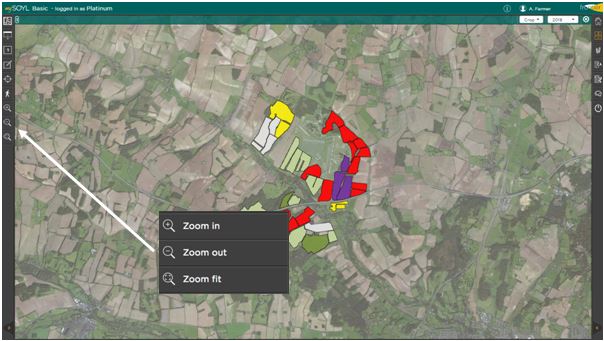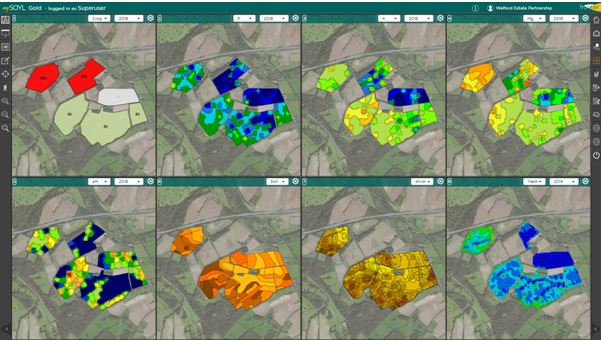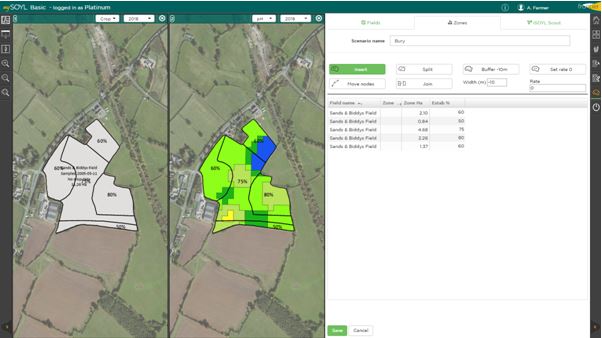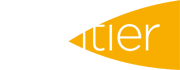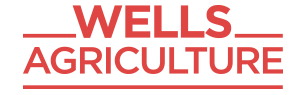Throughout MySOYL there are a number of places where you may need to understand how to navigate around maps. Firstly in the home screen, the view on the right will always pan and zoom to the farm you select regardless of which crops or fields you have selected. There are no buttons to pan or zoom but you can do so with your mouse and mouse-wheel (if you get 'lost', deselect and then select the farm and it will automatically return to the correct view).
Once you have moved to the main mapping screen use the navigation buttons in the left toolbar.
The option to remember is 'Zoom fit', which will reset your view when in any mapping or tool sceen.
When you are looking at multi-screens, navigating works for all screens at once.
Navigation is the same when you are within tools on the right. Again, remember the 'Zoom fit' button - it's the one that resets the view for you!
As an example in the establishment editor above two panes are selected as well as the option to view the pH layer. It cannot be seen until you make a tool active, which makes the establishment transparent and renders the pH layer (or whatever you have chosen) visible.
For further assistance, please call the SOYL team on 01635 204190 or email This email address is being protected from spambots. You need JavaScript enabled to view it..